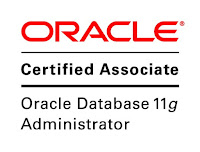Data Definition Language (DDL) statements are used to define the database
structure or schema. Some examples:
- CREATE - to
create objects in the database
- ALTER - alters
the structure of the database
- DROP - delete
objects from the database
- TRUNCATE - remove
all records from a table, including all spaces allocated for the records
are removed
- COMMENT - add
comments to the data dictionary
- RENAME - rename
an object
Data Manipulation Language (DML) statements are used for managing data
within schema objects. Some examples:
- SELECT - retrieve
data from the a database
- INSERT - insert
data into a table
- UPDATE - updates
existing data within a table
- DELETE - deletes
all records from a table, the space for the records remain
- MERGE - UPSERT
operation (insert or update)
- CALL - call a
PL/SQL or Java subprogram
- EXPLAIN PLAN - explain
access path to data
- LOCK TABLE -
control concurrency
Data Control Language (DCL) statements. Some examples:
- GRANT - gives
user's access privileges to database
- REVOKE - withdraw
access privileges given with the GRANT command
Transaction Control (TCL) statements are used to manage the changes made
by DML statements. It allows statements to be grouped together into logical
transactions.
- COMMIT - save
work done
- SAVEPOINT -
identify a point in a transaction to which you can later roll back
- ROLLBACK -
restore database to original since the last COMMIT
- SET TRANSACTION -
Change transaction options like isolation level and what rollback segment
to use
Data Definition Language (DDL) statements are used to define the database structure or schema. Some examples:
- CREATE - to
create objects in the database
- ALTER - alters
the structure of the database
- DROP - delete
objects from the database
- TRUNCATE - remove
all records from a table, including all spaces allocated for the records
are removed
- COMMENT - add
comments to the data dictionary
- RENAME - rename
an object
Data Manipulation Language (DML) statements are used for managing data within schema objects. Some examples:
- SELECT - retrieve
data from the a database
- INSERT - insert
data into a table
- UPDATE - updates
existing data within a table
- DELETE - deletes
all records from a table, the space for the records remain
- MERGE - UPSERT
operation (insert or update)
- CALL - call a
PL/SQL or Java subprogram
- EXPLAIN PLAN - explain
access path to data
- LOCK TABLE -
control concurrency
Data Control Language (DCL) statements. Some examples:
- GRANT - gives
user's access privileges to database
- REVOKE - withdraw
access privileges given with the GRANT command
Transaction Control (TCL) statements are used to manage the changes made by DML statements. It allows statements to be grouped together into logical transactions.
- COMMIT - save
work done
- SAVEPOINT -
identify a point in a transaction to which you can later roll back
- ROLLBACK -
restore database to original since the last COMMIT
- SET TRANSACTION -
Change transaction options like isolation level and what rollback segment
to use